Create Your Learner Profile
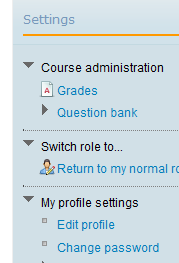 If you have not already done so, take some time to complete your user profile in Moodle. You can access your profile from the course homepage, by clicking on Edit Profile under My Profile Settings in the Settings block.
If you have not already done so, take some time to complete your user profile in Moodle. You can access your profile from the course homepage, by clicking on Edit Profile under My Profile Settings in the Settings block.
Once you get to the editing page you will notice that some fields are mandatory (marked by an *) and some are optional. Your user profile includes information that other users can see about yourself, so make sure you are comfortable with the information you share. Perhaps you can share something about your interest in this course. Oh yeah... and you can also post a picture of yourself!
In your profile you can set the preferences for how you will get notified of forum posts or other communications within Moodle: you can get a daily email or a weekly digest, so go ahead and set your preferences.
The Participant List
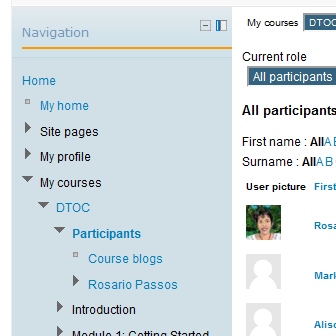 To learn about other participants in the course, click on the Participants link in the Navigation block. You will see a list of all the participants in the course. If you click on a participant's name you can see their profile and you can send them messages and/or email.
To learn about other participants in the course, click on the Participants link in the Navigation block. You will see a list of all the participants in the course. If you click on a participant's name you can see their profile and you can send them messages and/or email.

