Messaging. This is a private communication tool between you your facilitator and/or other participants.
There are a number of ways. Try out each and
- You can open the message window from the Message tag at the very left margin of the main course page. Click Messages. Click the Search tab to find the person you want to send a message. Click the person's name, and type the message in the text field. When completed click "Send message" button. If you receive a message it will show in Message tag block.
b. You can create a list of “My contacts”. From Message navigation drop down you chooses under Courses Facilitating using PP and you get a list of all participants enrolled in the course. Choose the ones you want in your list of contacts.
Use the Message navigation menu to go to “My contacts” and from your list of contact you choose the name of the person you want to send a message. Click the person's name, and type the message in the text field that appears. When completed click "Send message" button.
c. You can also use the navigation block to send a message to an individual
- In the Navigation block, click on Participants.
- Select the individual(s) to receive your message using the check-boxes to the left of their name(s).
- Scroll down to the bottom of the page, and from the drop-down list select 'Send a message'.
A message entry screen appears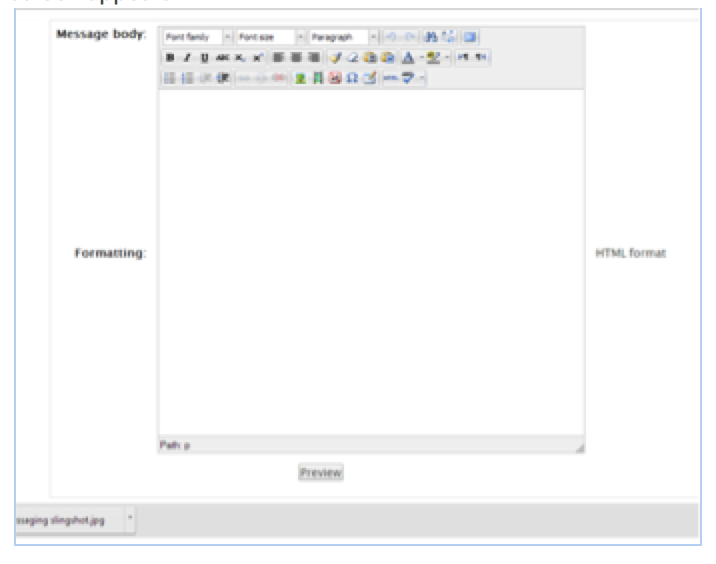
- Type your text into the Message body box and format as desired.
- Review the list of recipients and modify if necessary.
- Click Preview.
- Click Send message (or Update to modify).
