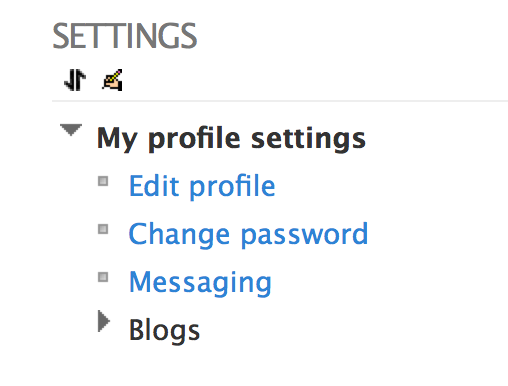3. - How to customise your profile
Watch this short tutorial to learn how to edit your profile.
...or follow these instructions to edit your profile:
|
You will find out that there are four sections:
- General
- User Picture
- Interests
- Optional
The general section has your personal details, your name, email address, location and description. You need to edit or update any incorrect information. Scroll down to the description section and write something about yourself. This part is important for other participants to know more about you so please make sure you write in detail about who you are, what you do and why you are on this course.
User Picture
Add a picture to your profile. There are two ways to upload your picture:
- You can drag and drop your picture in the space provided, or
- Under new picture, then click on Add.
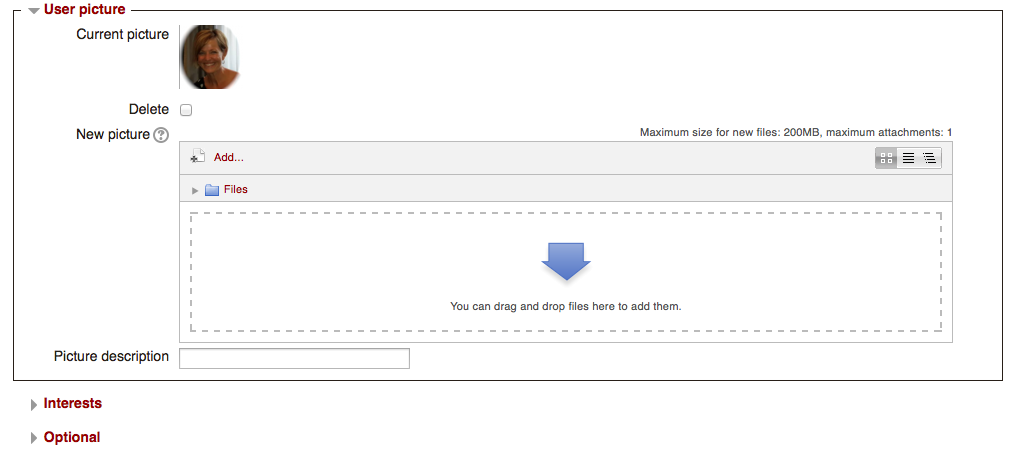
Interests
Please use the space provided to share with us your interests
Optional
This section is optional but helpful. You can share additional contact information including your mobile and social networks. This will make it easier for other participants to network with you on other platforms.