4. - How to move around the course pages
There are three ways you can navigate around Moodle: using the Navigation block,
Breadcrumbs and Activities Block. Be aware your navigation and administration blocks may be ‘docked’ - this means they are in the side at the top left of your page (see below).
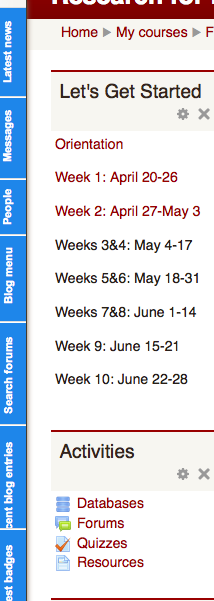
Navigation Block
The navigation block is located on the left side of the screen. This area contains pods that allow you to access:
1.Site pages
2.Your courses
3.Your profile
4.Your profile settings
5.Site administration
Clicking on these links, or on the arrow next to them, will open sub-menus that enable you to access more areas of the site.
Activities Block
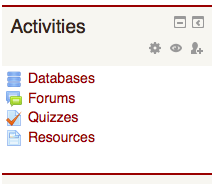 |
The Activities Block gives you quick access to some of the main activities in the course. For example, if you click on Forums you will see all the course forums and can subscribe to all or unsubscribe. Note that you are not automatically subscribed to forums so need to check often for new activity. |
Breadcrumbs
Breadcrumbs are links provided at the top of the page that show the hierarchy of the site. These are particularly useful for navigating. To move between your course page and the course resources, use the "breadcrumbs" (isn’t this a great name?) in the top left corner of your screen.
![]()
Finding Your Way Home
| Most pages have a little red house icon in the bottom right corner. Clicking on the icon will take you to the main or home page. |
